44 How to Copy a Book, Change Your Book’s URL, or Export and Import Pressbooks XML
There are occasional reasons why you may want to create a new book shell or a copy of your book in Pressbooks. For instance, you might want to change your book’s URL, or have two radically different versions of the content. In this chapter, you will learn:
- How to export your book from Pressbooks
- How to import your book as a new book in Pressbooks
First, export your existing book:
- On the left menu of the dashboard in your existing book, click on Export.
- Select the “Pressbooks XML” under the exotic export options.
- Click the Export My Book button.
- Download the resulting XML file to your desktop.
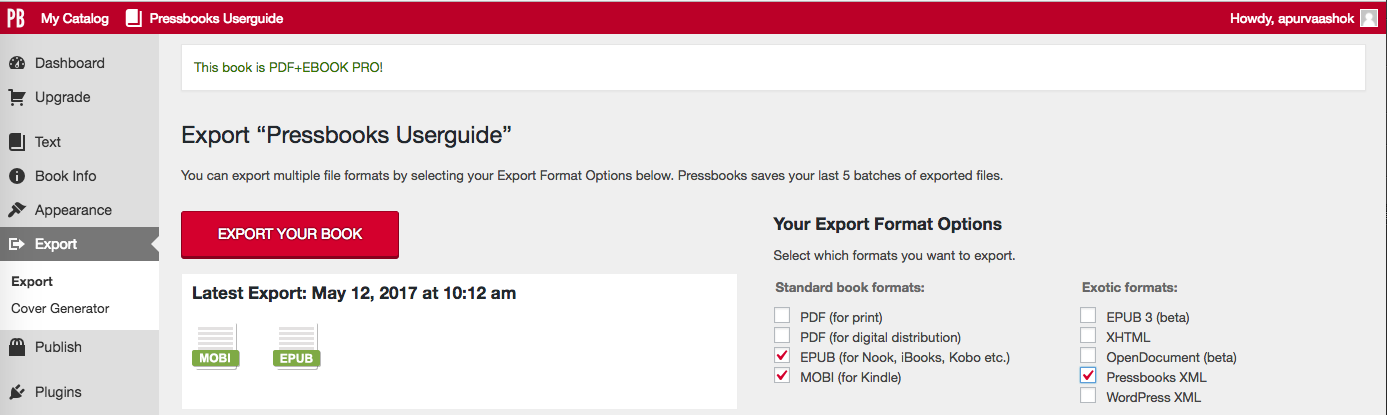
Next, start a new book in Pressbooks:
- Click on My Catalog at the top left of the dashboard.
- From the dropdown menu, select Add a New Book.
- Navigate to the dashboard of the new book using My Catalog.
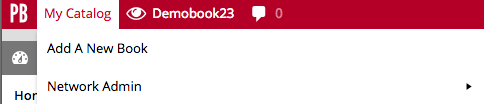
Then, import the file you exported and downloaded.
- In the left menu, select Tools and Import.
- From the dropdown menu, select WordPress WXR as your format.
- Upload the file that you downloaded in the steps above.
- Select the chapters you wish to import.
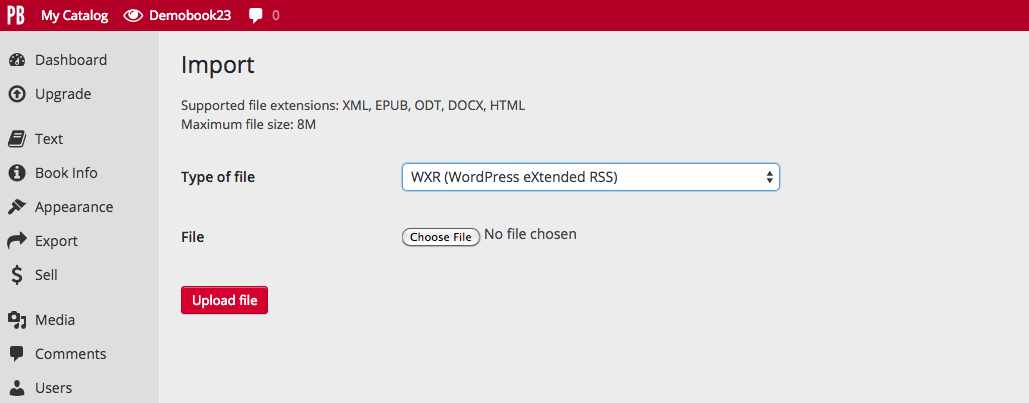
This will result in a second version of your book in Pressbooks.

